Here you will learn how to set up and track overtime hours in Jira Connector.
Overtime Setup
You can find Overtime Setup under the fast tab in Jira Connect Setup.

Overtime TempoCustFieldName: Specifies the Tempo custom field which is used in Tempo to mark overtime worklogs.
Overtime Work Type Code: Specifies the Work Type Code used for overtime hours.
Overtime Base Calendar Code: Specifies the Base Calendar Code used to define Work Type Code for the job on holidays.
How to set up Overtime functionality
To track overtime hours in Jira Connector, configure a custom field in Tempo to mark overtime hours logged.
Follow these steps:
In Tempo
1. Configure the overtime custom field (checkbox!):
Go to Settings > Work Attributes and add a new work attribute (custom field) of a checkbox type (boolean).
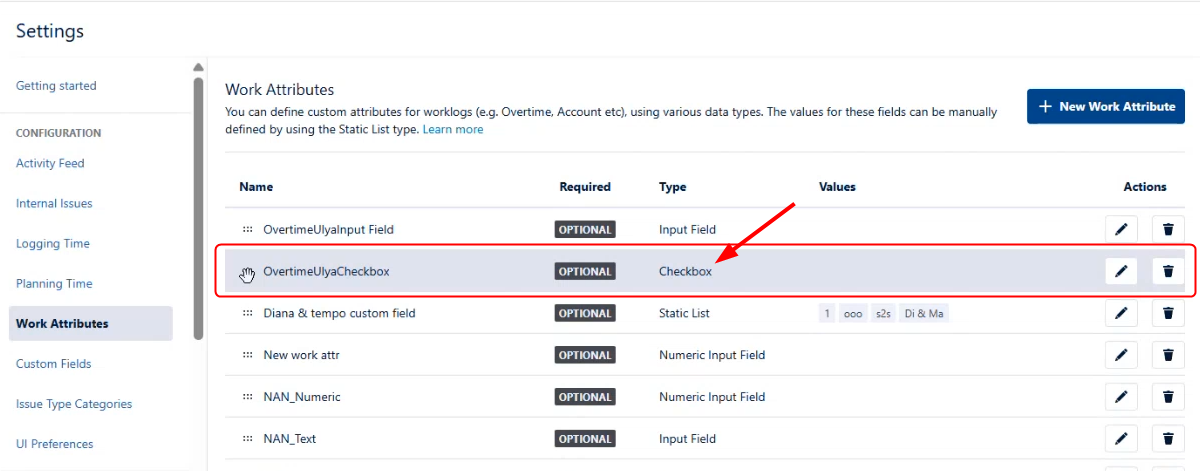
Note that the Jira Connector cannot process any field types other than Checkbox. |
2. Log normal working hours for a task.
3. Log overtime hours for the same task, ticking the configured checkbox.
In Jira Connector
1. The first step is to pull the overtime custom field from Tempo to the Jira Connector.
In Jira Connect Setup, go to Actions > Tempo Custom Fields Setup.
Enter the exact field name in the Field Name and click Actions > Get Custom Fields Key. The field key will appear as Tempo Key.
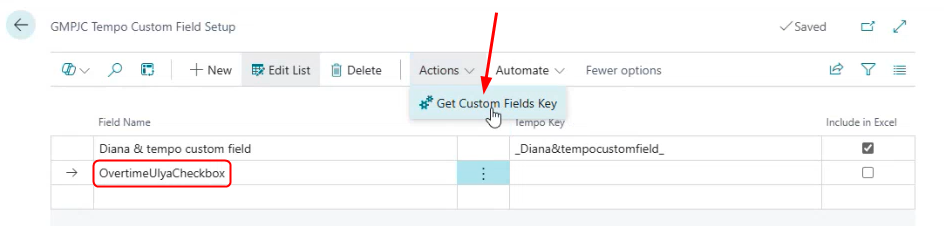
2. Now, after the overtime custom field is added, return to Jira Connect Setup (Overtime Setup) and select the added field for Overtime TempoCustFieldName.

3. Create a new Work Type Code with Unit of Measure Code = TIME
 and select it for Overtime Work Type Code:
and select it for Overtime Work Type Code:
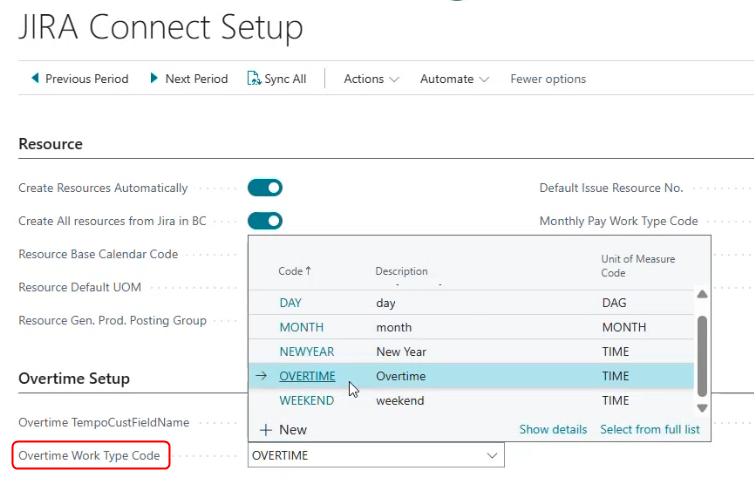
4. Select the Overtime Base Calendar Code (used to define Work Type Code for the job on holidays/weekends):
You can create a separate calendar as an Overtime Base Calendar Code. In this calendar, mark weekends and holidays (one-day holiday, annual recurring, or weekly recurring) and set up the Work Type Codes for them (e.g., 1DAYHOLIDAY, WEEKEND, etc).
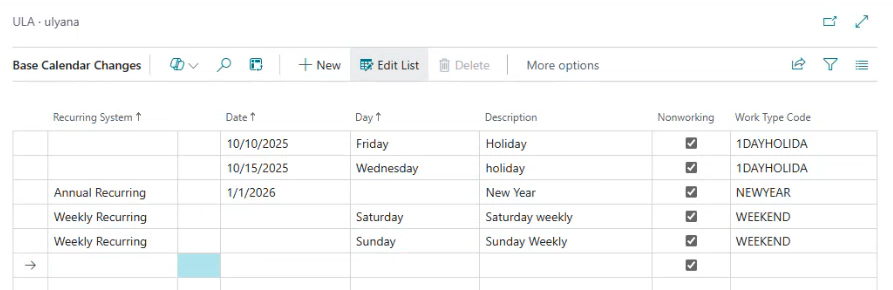
If you log hours on a weekend or a holiday and do not enable the "Overtime" checkbox in Tempo, the Unit Price for a weekend or holiday will be applied. If you log hours on a weekend or a holiday and enable the "Overtime" checkbox, the Unit Price indicated for the overtime hours will be applied (i.e. the Unit Price indicated for overtime hours is a priority in this case, though Unit Prices for weekends and holidays are also configured). |

Importing Issues with Overtime Worklogs
After the tasks with overtime worklogs are imported and processed, go to Project Journals to verify that the Unit Prices for normal and overtime hours are correct (use standard BC functionality to configure Unit Prices).
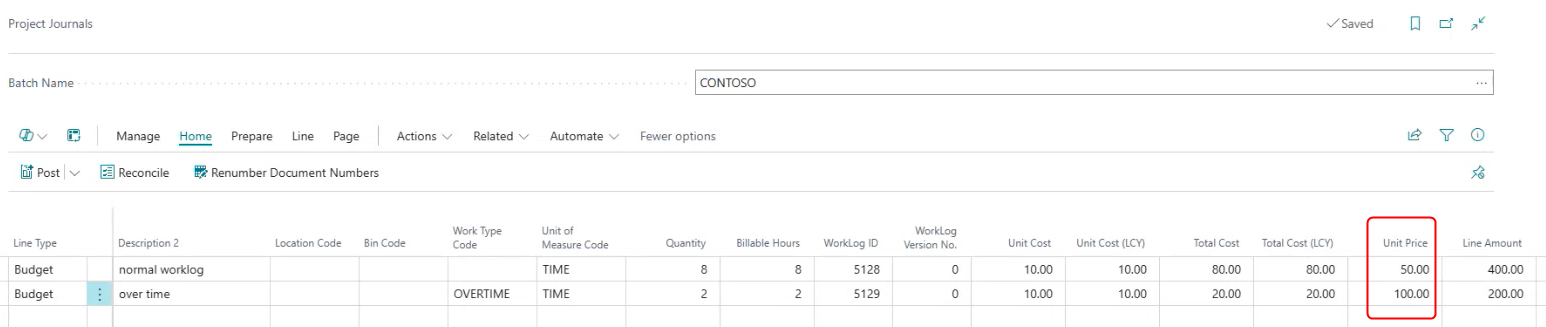
Post the Journal Lines to create budget lines for normal and overtime hours.
Suggest billable lines to calculate and approve the respective amounts.
 Create Project Sales Invoice. The normal and overtime amounts will appear in the Sales Invoice.
Create Project Sales Invoice. The normal and overtime amounts will appear in the Sales Invoice.
Was this article helpful?
That’s Great!
Thank you for your feedback
Sorry! We couldn't be helpful
Thank you for your feedback
Feedback sent
We appreciate your effort and will try to fix the article
