Dimensions table added to the Dimension Code field
In the Jira Connect Setup > Projects section, the Dimensions table (536) was added as a drill-down to the Dimension Code field, instead of Dimension List (548). This was done for convenience when working with dimensions (in particular, New and Edit List actions became available).

Error Message for Change Dates extended
The extended error message was added for the Change Dates functionality in Jira Project Task Lines, as it is intended for the tasks, created directly in BC, and is not expected to work for the tasks imported from Jira.

Error message:
Change Dates can only be used for the tasks that were not imported from Jira. Use a batch project to help you move Planning Lines on a Project from one date interval to another.
Actions on the Open Issues and Open Worklogs made similar
The view of actions was unified for the Open Issues and Open Worklogs pages:


Calendar Changes for Absence Tasks
Adding Base Calendar changes was removed.
Absence Task Table:
The deleting of the Absence Task record leads to the deletion of all related dates as holidays in Customized Calendar changes.
When changing the Project Key on the existing record, the system checks if the related Calendar Change exists, if yes, it returns an error and doesn't allow to make any changes, if no - it cleans up the Project Task Key and Description field;
When changing the Project Task Key, the system checks if the related Calendar Change exists, if yes, it returns an error and doesn't allow to make any changes, if no - it updates the Description field with the description of the new Project Task;
When changing the Description field, the system finds the related Cust Calendar Changes and if they exist, it updates them with the new Description.
Error message added for wrong Tempo API URL and Tempo API Token
When the Tempo API URL and/or Tempo API Token field is filled with an incorrect value, after clicking the Test Connection Tempo action, the following error is displayed:

Inability to change the Project Task No. in the setup added
Now you cannot change Project Task No. on Jira Connector Setup (the field becomes uneditable) if you have already created that Task for any Project.
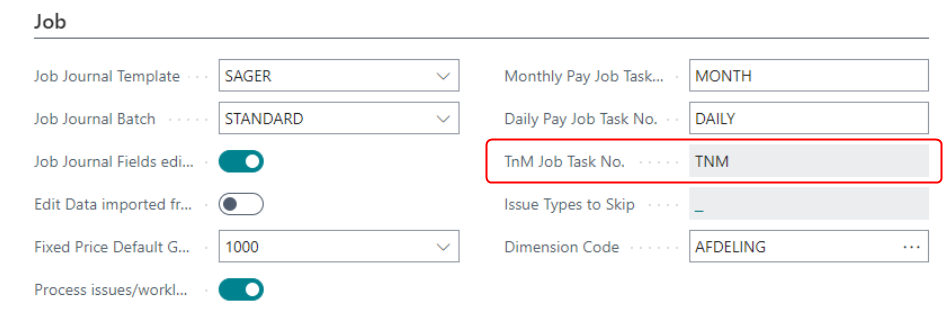
Inability to set up identical Project Task No. values
Now there is no possibility to set up the same name for the tasks in the setup, they must be different.
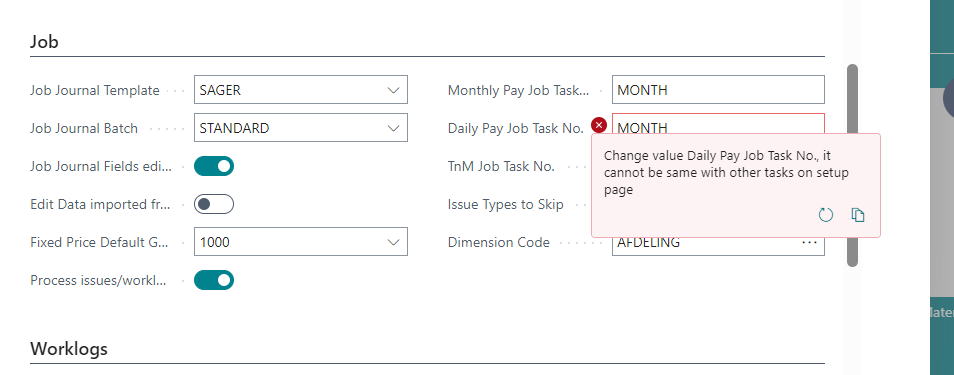
Notification for Import Tempo Billable Hours added
A notification was added when Import Tempo Billable Hours is enabled.
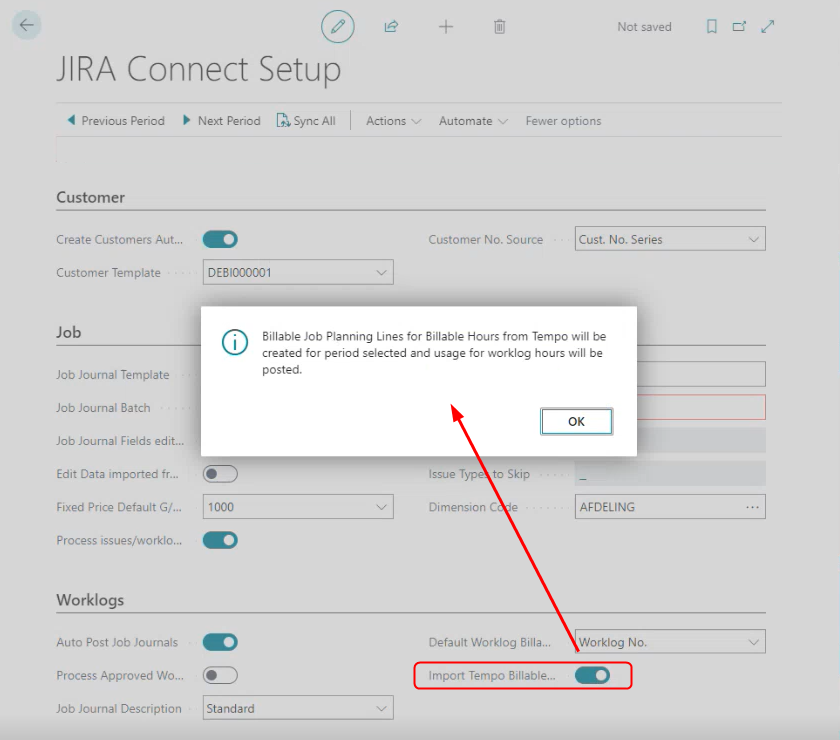
Ability to restore "dead" worklogs providing the filters
After the Project Journal Lines are deleted, you can restore them (Project Journals > Actions > Restore Deleted Worklogs) by providing the following parameters: Project Key, Work Date, or Issue Key.
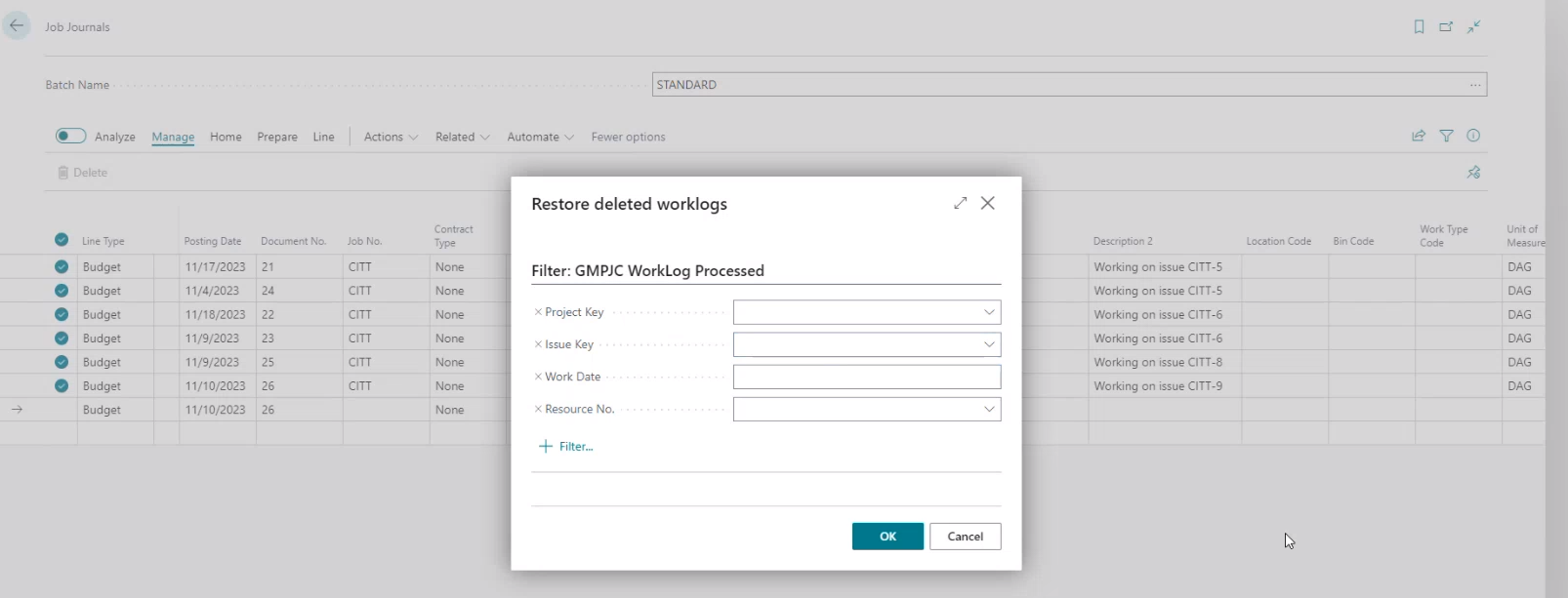
If you do not set up any filter, the restoring of worklogs may take time, so it is strongly recommended that you provide at least one out of the listed parameters.
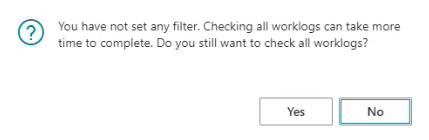
Ability to switch between API 3 and API 4 in API Settings
You can now switch between API 3 and API 4 for the Tempo REST API Version in the API Settings section:
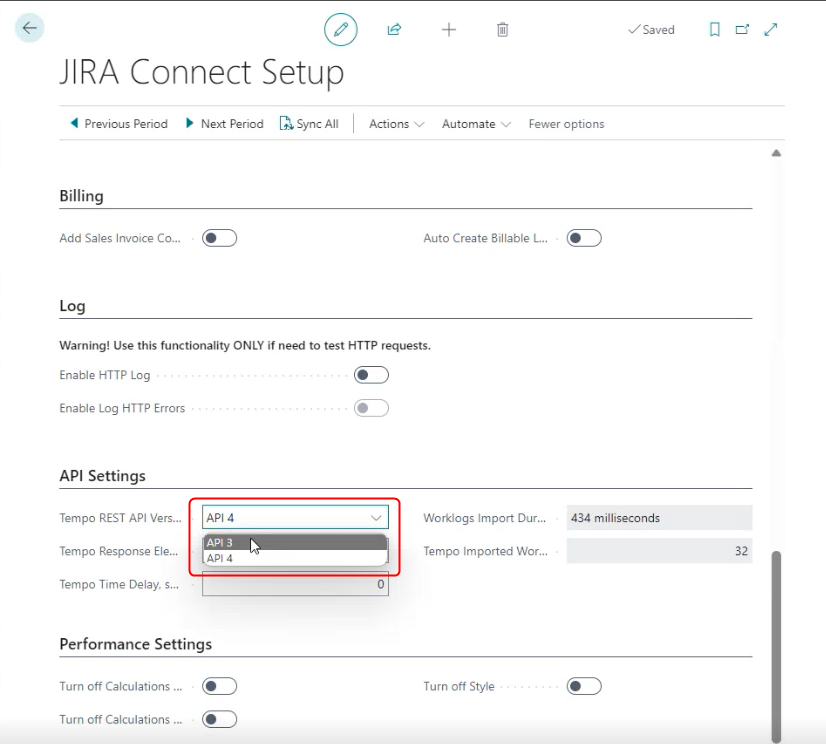
Status Change Date field added to Jira Project Task Lines
A new field Status Change Date was added to Jira Project Task Lines to display the date when the task status was changed in Jira.
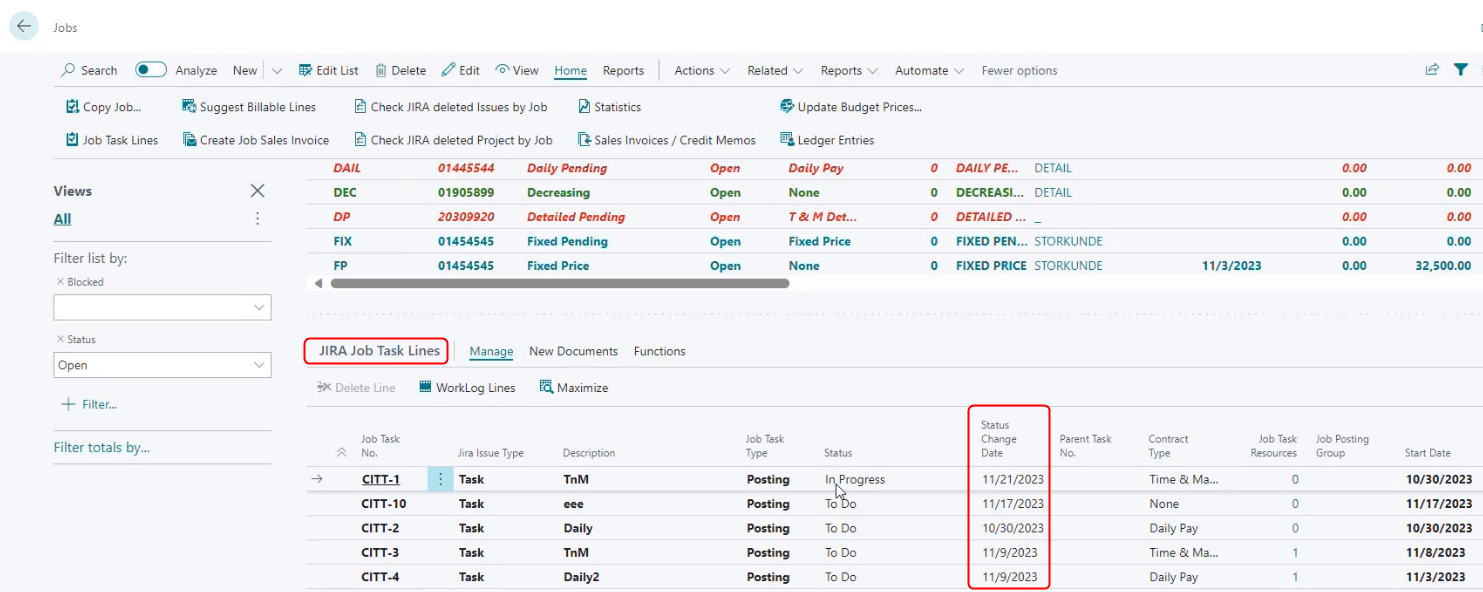
Access Project View field added to Customer-Project Links
A new field Access Project View was added to the Customer-Project Links table to display if you have access to the Project.
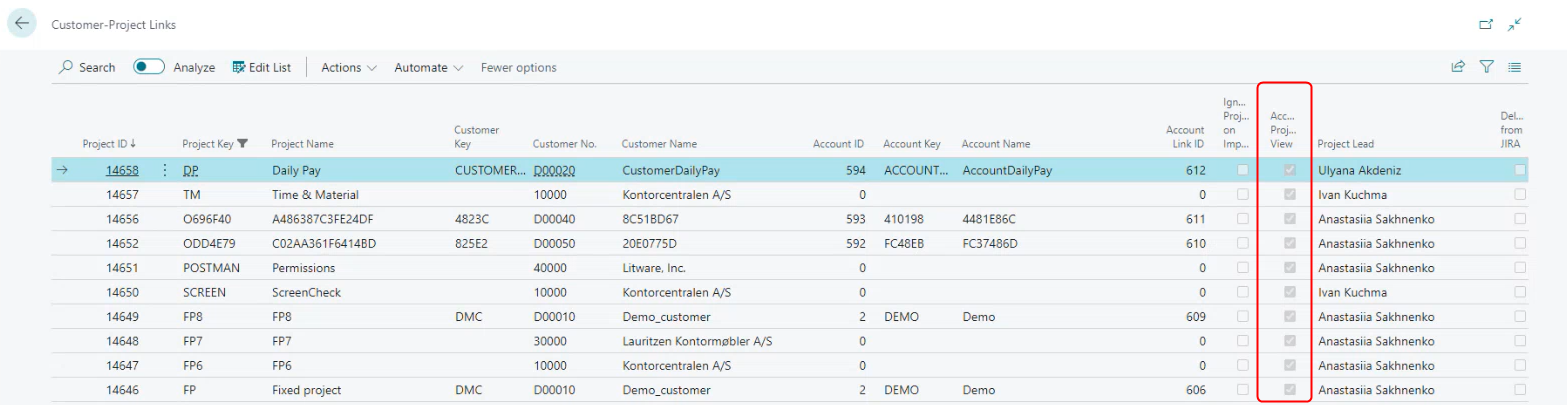
In case you have been denied access to the Project, during the next sync (Sync All or manual import of Projects), the respective comment will appear in the Open Errors:

Having no access to the Project, you will not be able to import Issues/Worklogs, and also there will be no possibility to indicate this Project using Sync only one project toggle in Jira Connect Setup:
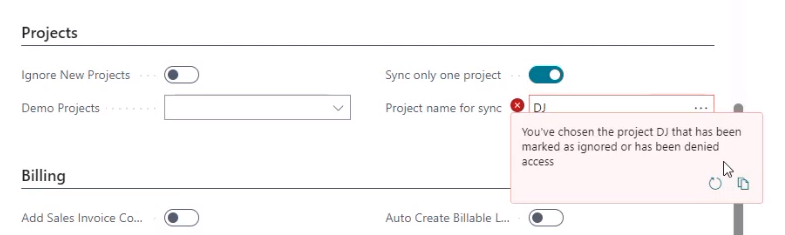
Working with Tasks whose Parent Task belongs to different Project
When a Task is imported whose Parent Task belongs to a different Project, the respective comment is displayed in the Open Errors table. It can be approved and processed further.
Important: the contract type of the imported Task must not be None.

Also, a new field Different Project Parent Task No. was added to Jira Project Task Lines.

Work Type Code indication for Monthly Pay and Daily Pay
When a Task (Project) for which Project Resource Price is created has a Monthly Pay or Daily Pay contract type, the Work Type Code field is now automatically populated in the Sales Project Price List.
Ability to create resources automatically
When you have to run the first sync (or when the resources are initially absent), to avoid many errors in issues/worklogs processing, it is recommended that you enable the Create Resources Automatically option (Jira Connect Setup > Resource section).
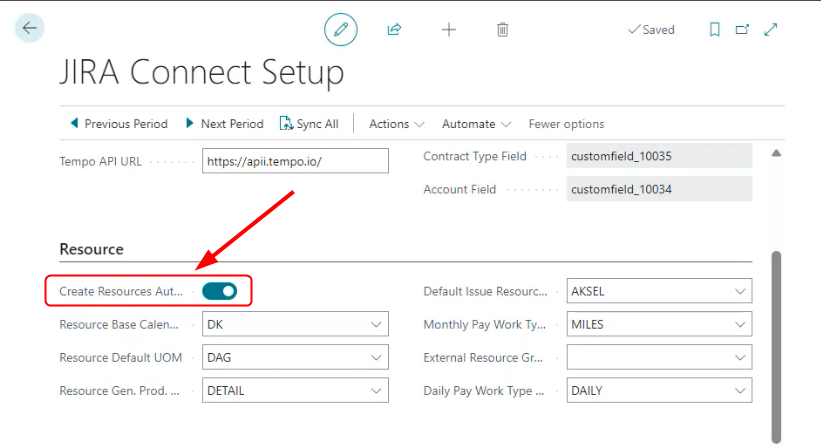 During the sync process (Sync All action) you will be suggested to import resources from Jira to BC and download them in Excel.
During the sync process (Sync All action) you will be suggested to import resources from Jira to BC and download them in Excel.
 Upon clicking on Yes, an Excel file with the resources is downloaded, where you can edit the Unit Cost and Unit Price columns and upload the file back to BC. As a result, the resources in BC are updated.
Upon clicking on Yes, an Excel file with the resources is downloaded, where you can edit the Unit Cost and Unit Price columns and upload the file back to BC. As a result, the resources in BC are updated.
Note: After the resources are updated, start the Sync All process again.

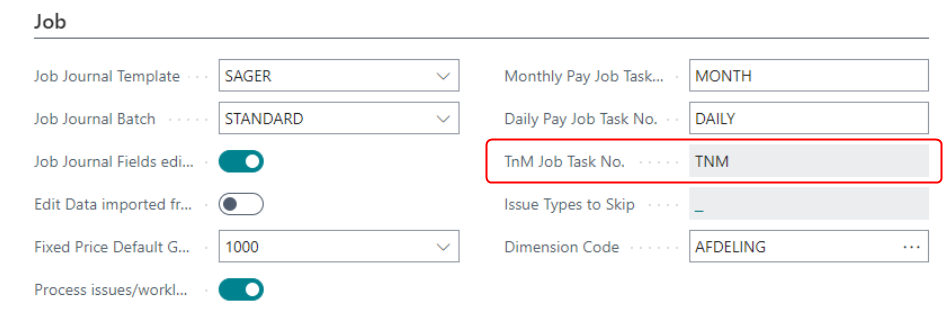
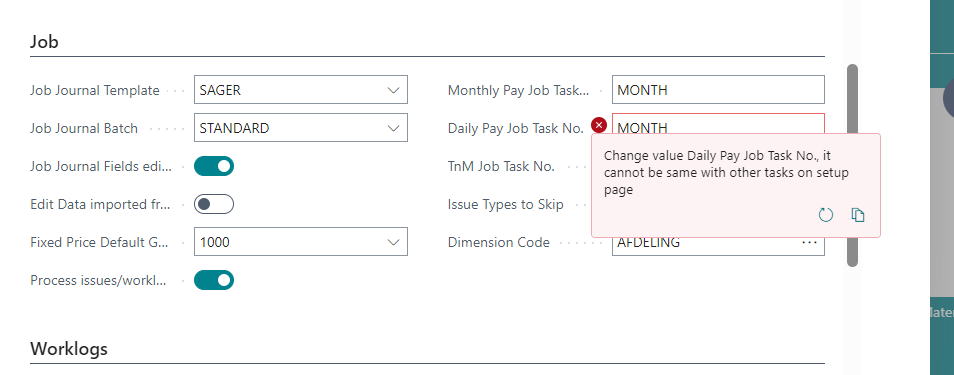
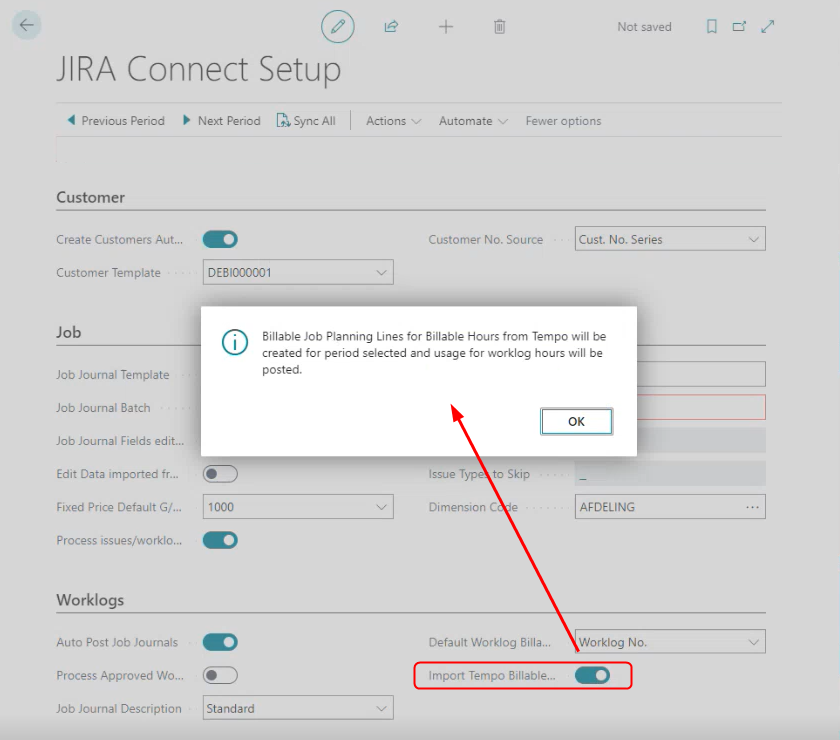
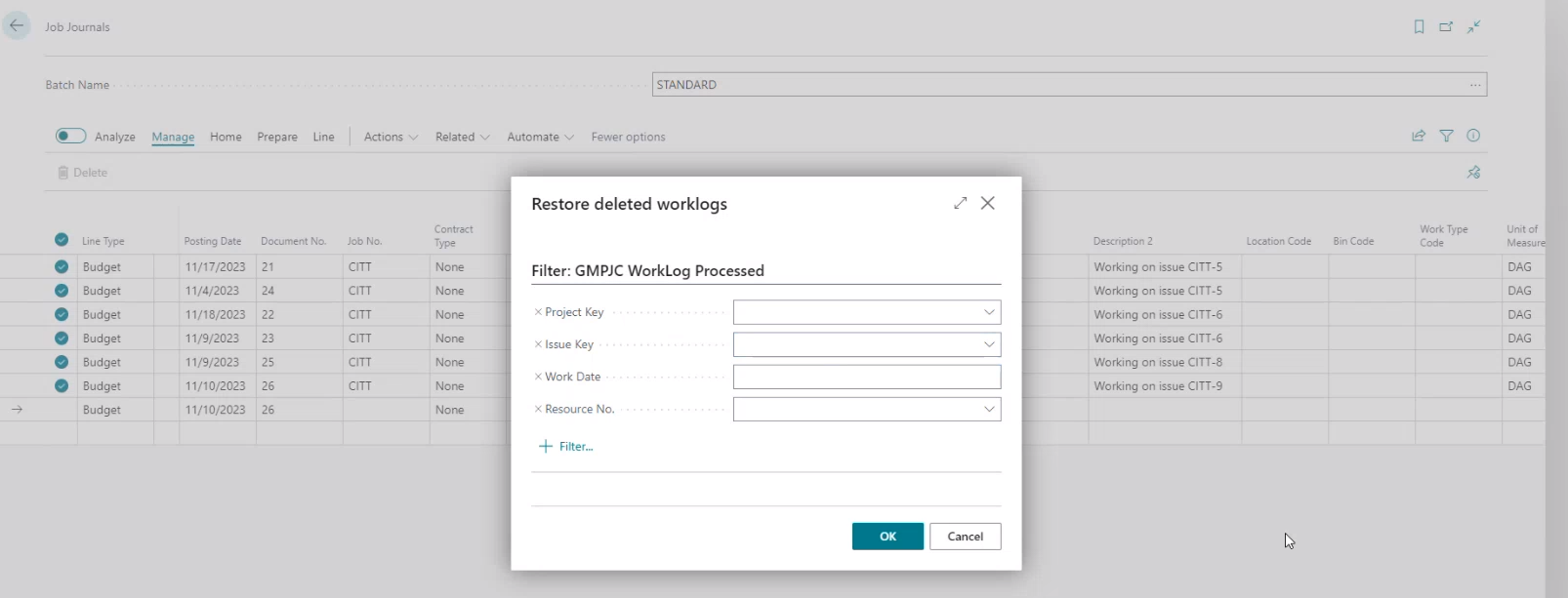
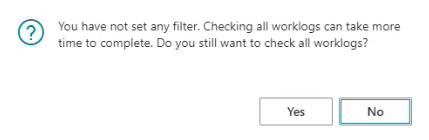
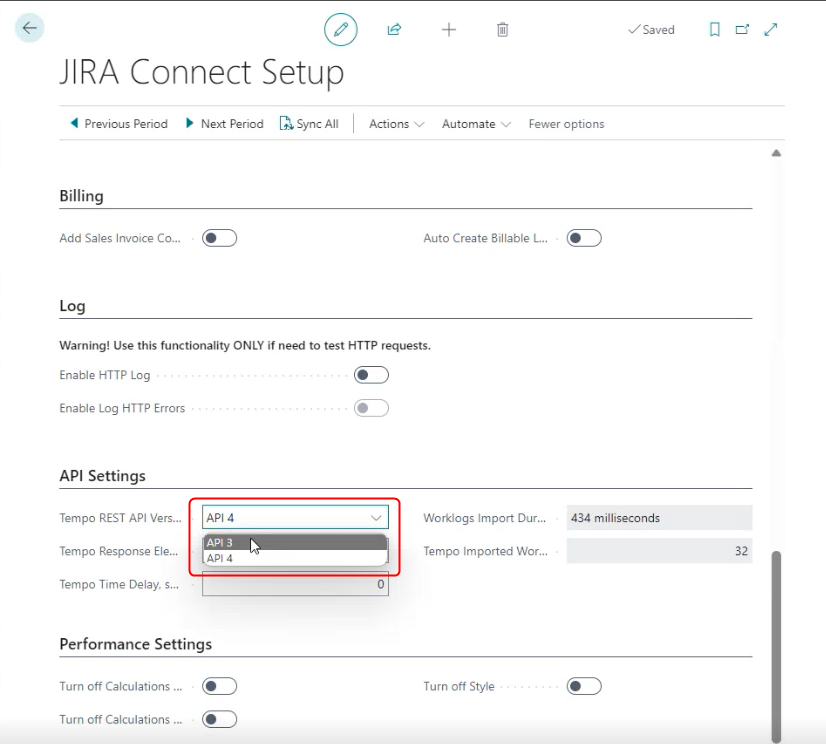
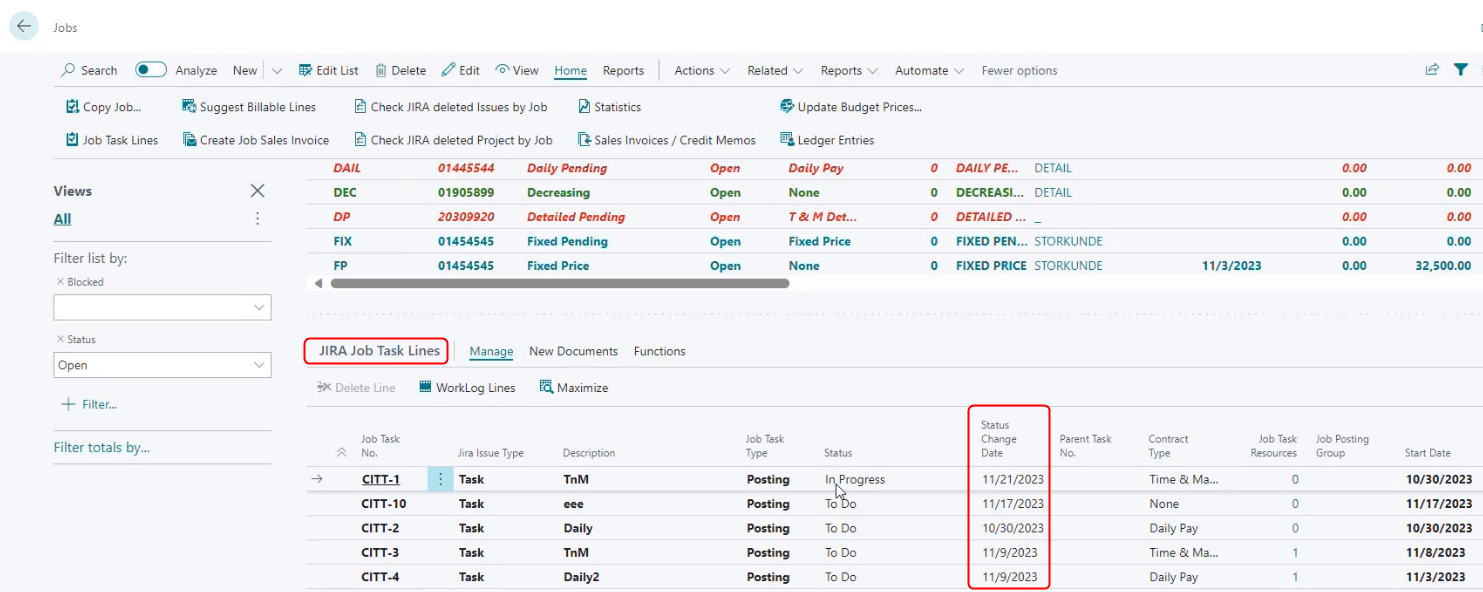
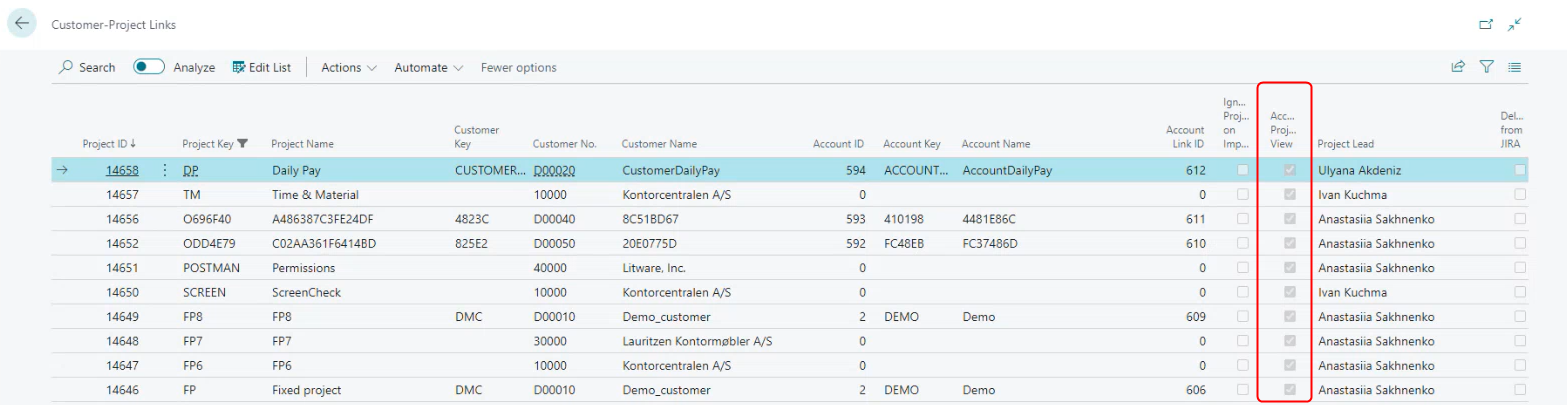

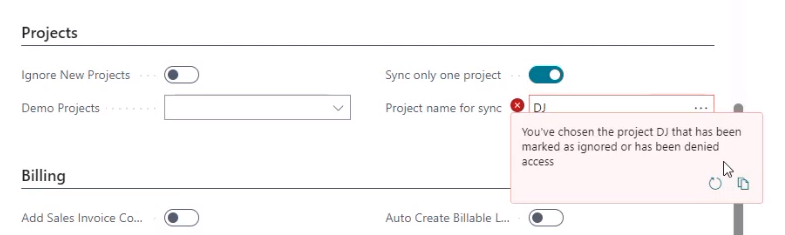


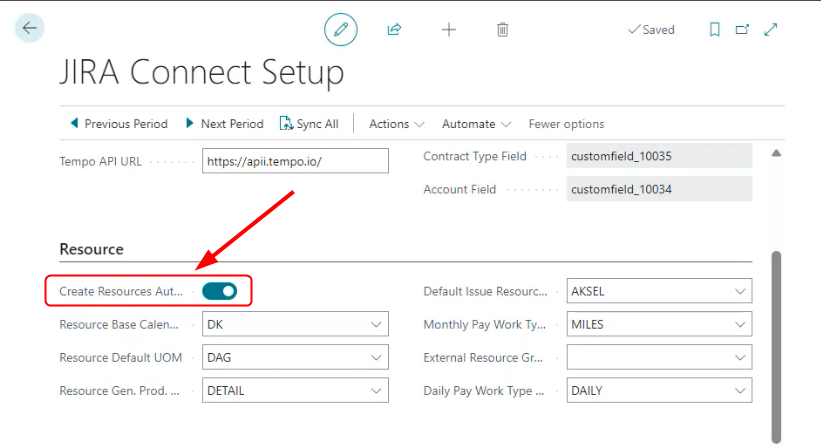 During the sync process (Sync All action) you will be suggested to import resources from Jira to BC and download them in Excel.
During the sync process (Sync All action) you will be suggested to import resources from Jira to BC and download them in Excel. Upon clicking on Yes, an Excel file with the resources is downloaded, where you can edit the Unit Cost and Unit Price columns and upload the file back to BC. As a result, the resources in BC are updated.
Upon clicking on Yes, an Excel file with the resources is downloaded, where you can edit the Unit Cost and Unit Price columns and upload the file back to BC. As a result, the resources in BC are updated.Was this article helpful?
That’s Great!
Thank you for your feedback
Sorry! We couldn't be helpful
Thank you for your feedback
Feedback sent
We appreciate your effort and will try to fix the article