Important note:
You should specify the Daily Pay contract type for the Project or Epic itself, and all tasks/child tasks should have an empty contract type, to imitate parents'/projects' contract type.
In case you specify the Daily Pay contract type for each task, the current system logic will count those as separate days.
For successful calculation of Daily Pay billable lines, make sure the following settings are provided:
In Jira
- Mandatory fields in Jira: BC Contract Type = Daily Pay and Assignee

In Tempo
- Log time with Tempo using Jira

In Business Central
- Go to Tell me > Feature Management

Enable Feature Updates: New Sales Prices for All Users

Click Yes

Click Next and use all toggles for the next steps

Click Update

- Go to Tell me > Units of Measure

Add a Unit of Measure

Click Yes

In Jira Connect Setup

- Select Daily Pay Work Type Code (Resource section). (Optionally) Indicate Project Task No. in the Project section.

- Go to Projects tile > Resources

In the Resource Card, click Units of Measure

Add the Resource Unit of Measure:

- Go to Customer-Project Links tile
Add Customer No.

- Go to Project Journal Lines tile
Post the items

Click Yes

Click OK

Go to Tell me > Sales Project Price Lists

Select the required Code

Fill in the necessary fields

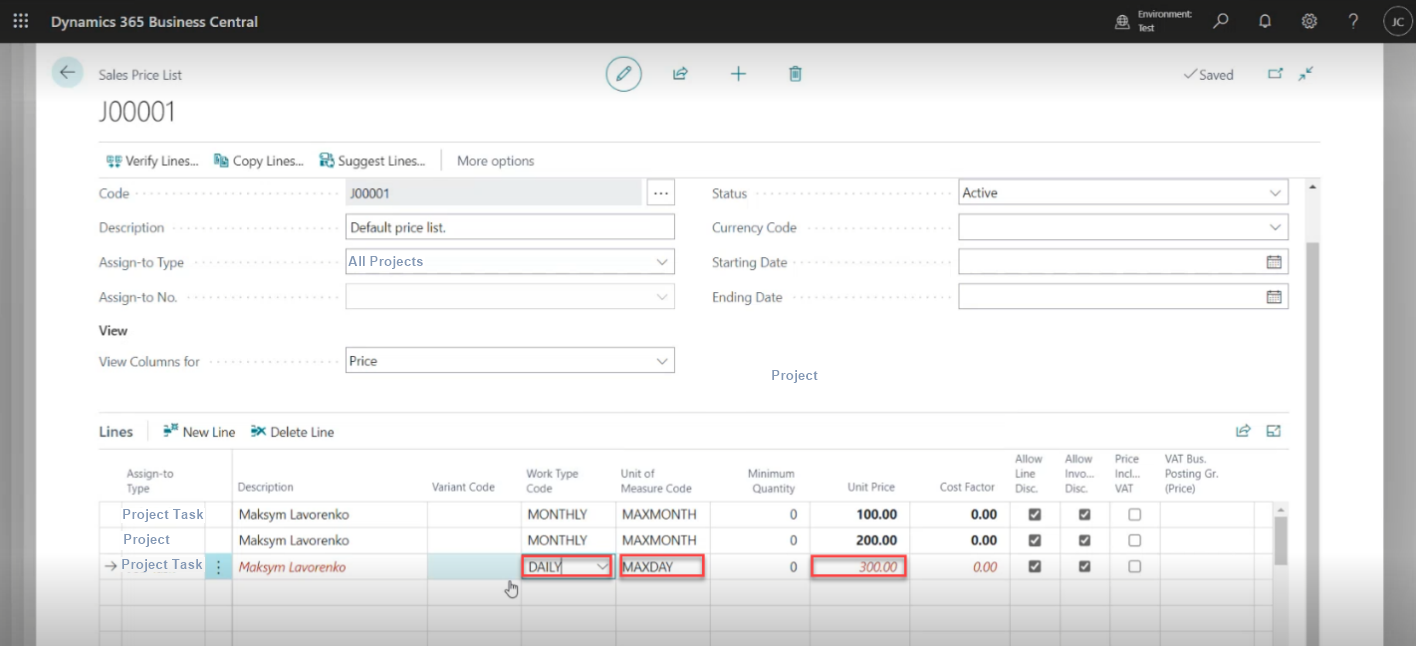
Click Verify Lines

Click OK

Was this article helpful?
That’s Great!
Thank you for your feedback
Sorry! We couldn't be helpful
Thank you for your feedback
Feedback sent
We appreciate your effort and will try to fix the article